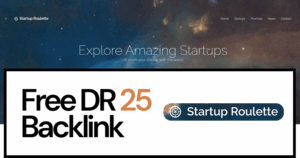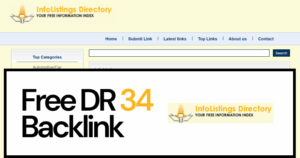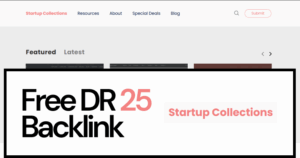A bit about WIX & Abun
Wix is a website builder that allows you to build your website without using any code. You don’t need to be an expert to build websites on WIX, as it has a wide range of templates to choose from. All you have to do is select a template based on your website requirements and edit it to your liking. If you want to add any new sections to your website, simply drag and drop them.
Just like WIX lets you build websites without any coding knowledge, Abun lets you generate SEO-optimized articles for your blogs and publish them to your website automatically, helping you rank at the top of SERP organically. You don’t need to be an expert content writer to generate 100’s of articles that are SEO-friendly. Just connect your website and let Abun do all the work for you.
If you are wondering, how can Abun generate 100’s of SEO-optimized articles? Abun uses AI to generate articles, and before you ask, yes, Google ranks AI-written content. Abun automatically adds relevant links, generates images, meta titles & descriptions, and more.
Here are the steps to integrate your WIX website with Abun:
Let’s assume you have created your account and connected your website but are yet to complete the integration process. You can follow the below steps, and if you haven’t created and connected your website, check out our blog on how to do it.
Step 1: Log in to your Abun account.
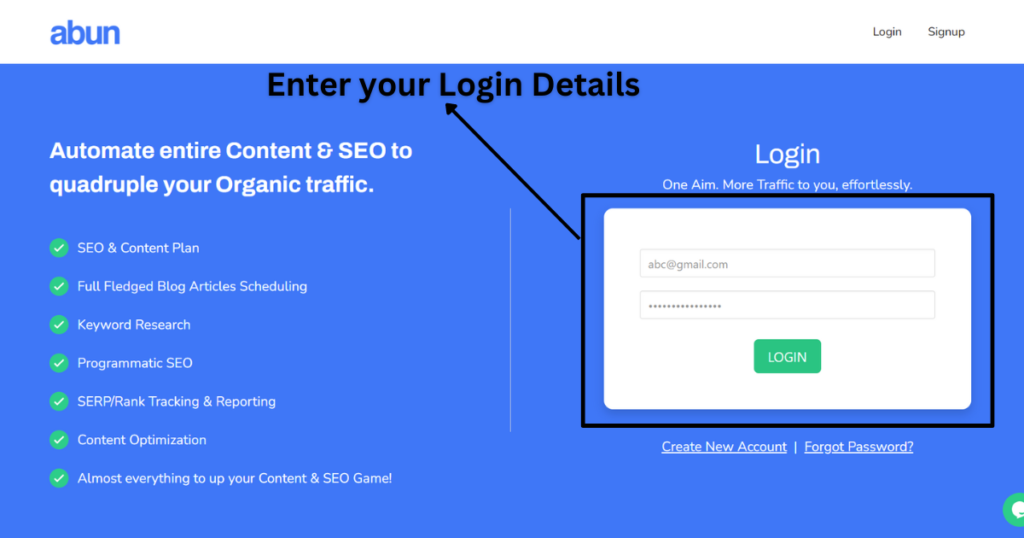
Step 2: Click on Settings and navigate to Integration & Scheduling.
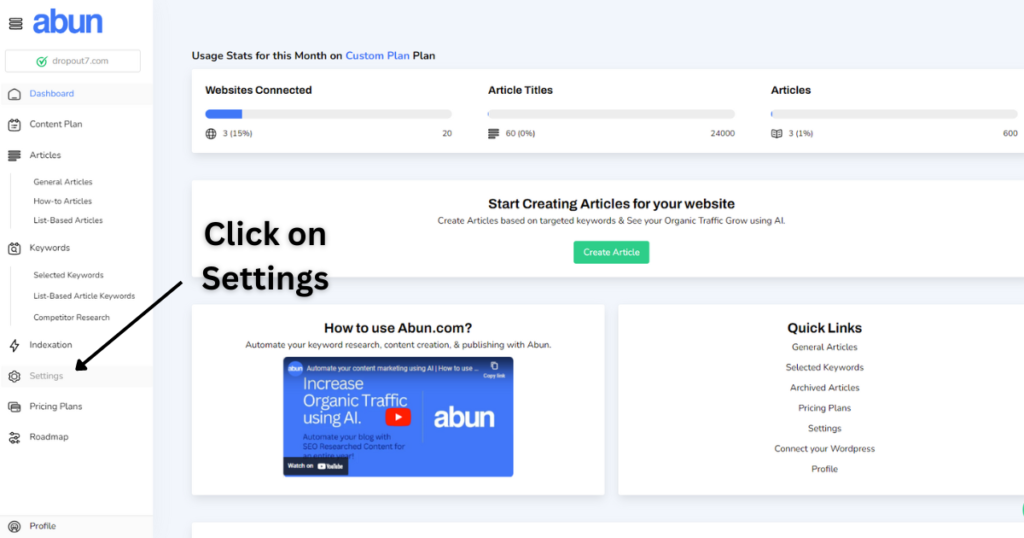
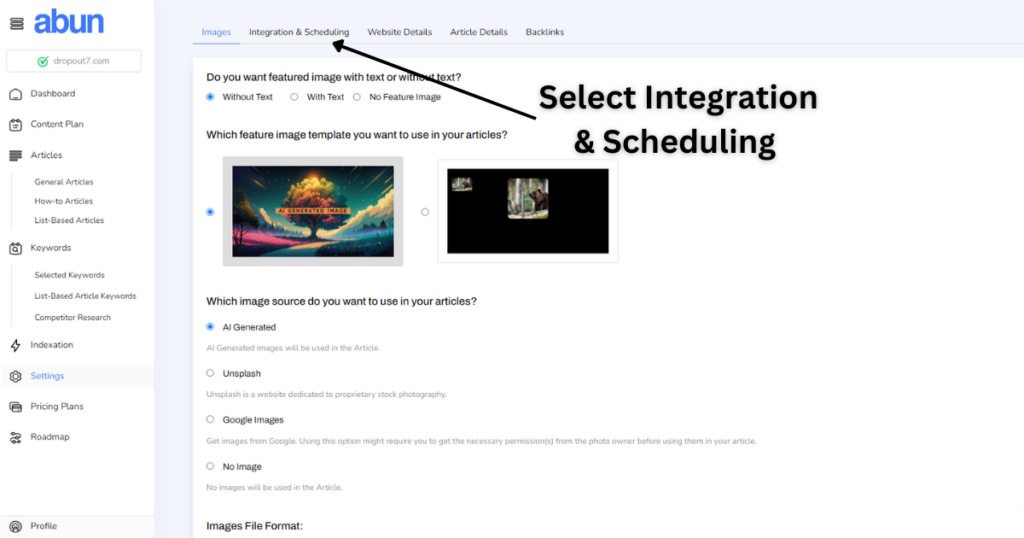
Step 3: Select the “Connect WIX” option.
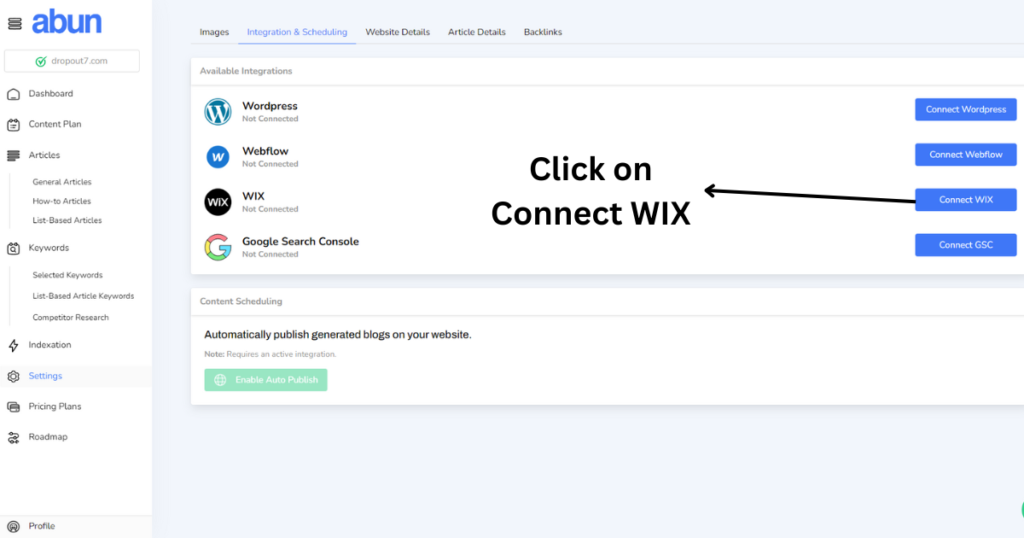
Note: In order to complete the integration process, we need to generate a WIX API key and enter our site ID. To do so, follow the steps below.
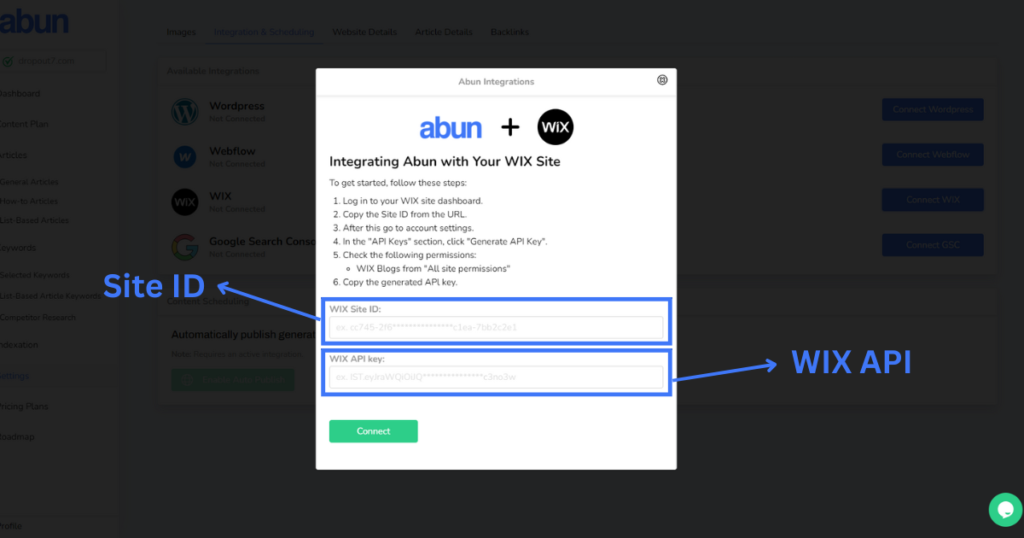
Step 4: Go to your WIX website Dashboard and click on Settings. There, under the Advanced section, select Headless Settings.

Step 5: Click on “Manage API Key” and select Generate a new API key.
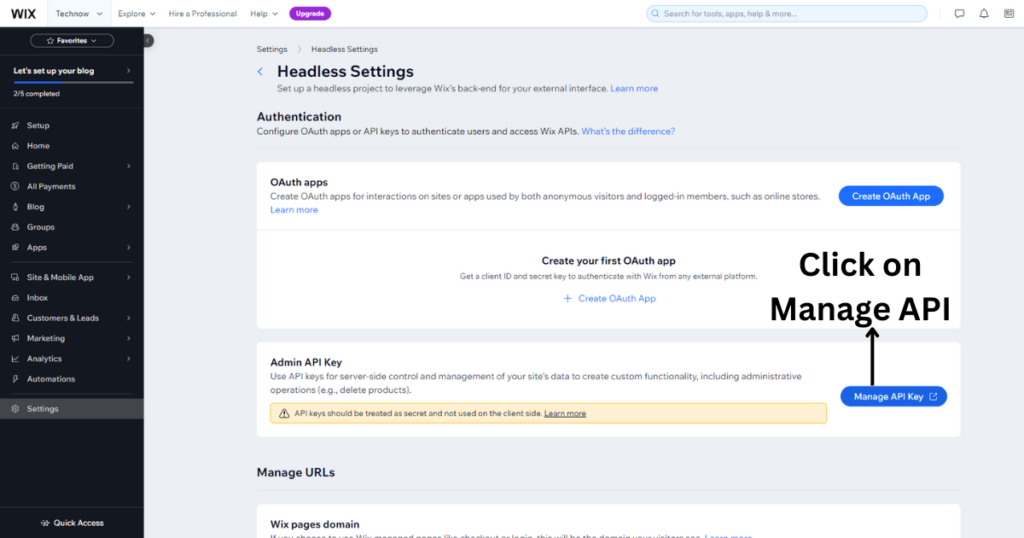
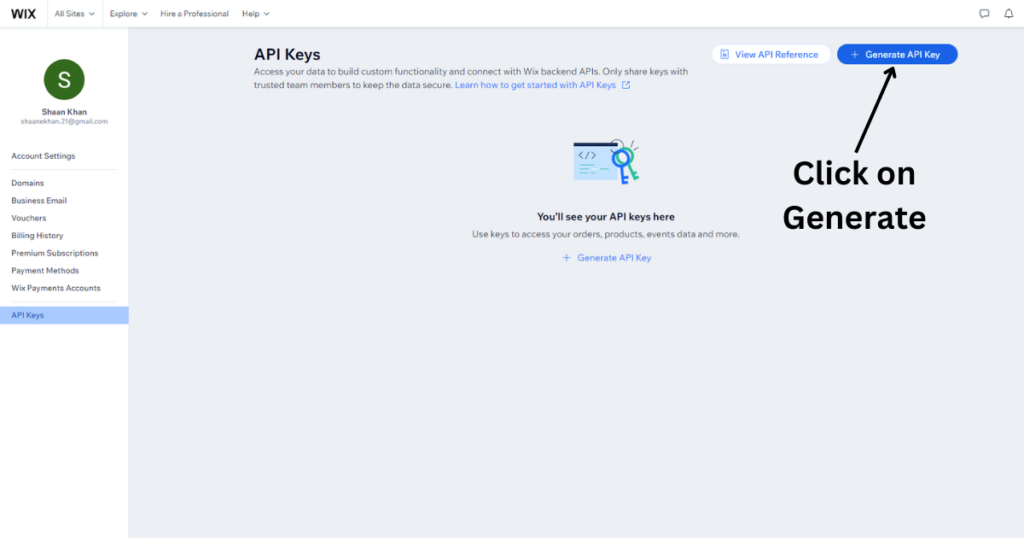
Step 6: Provide a name for the key and select all permissions. Click on “Generate” and copy the code provided.
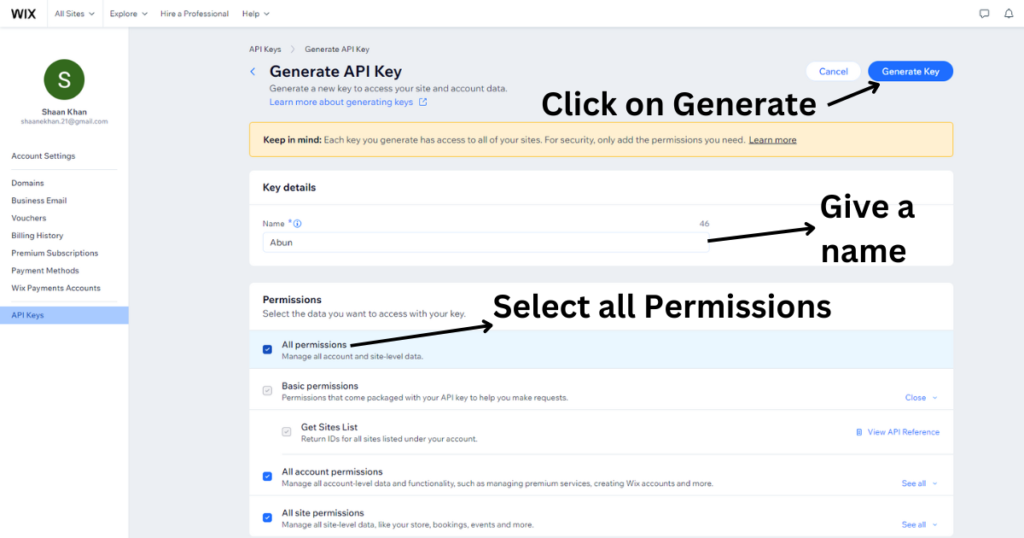
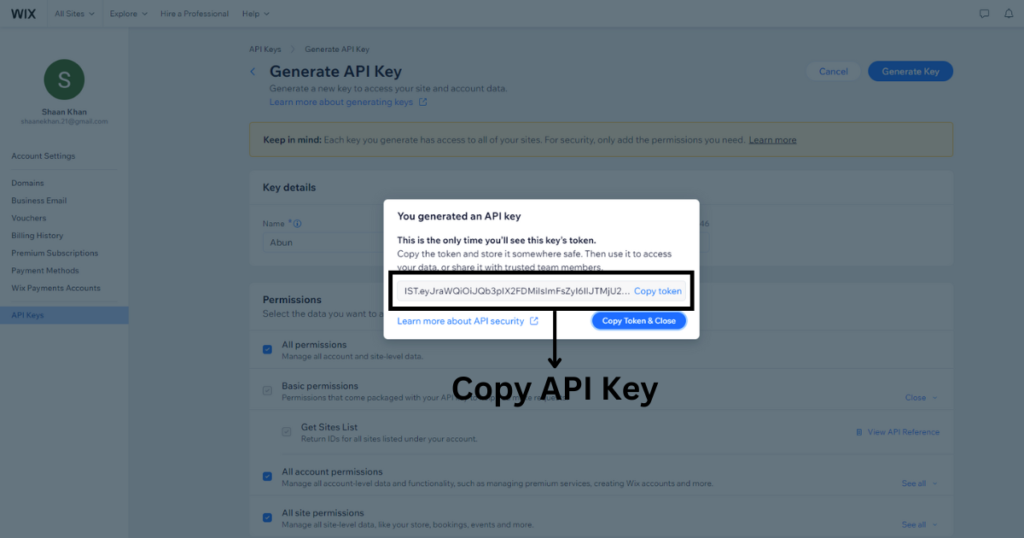
Note: After clicking on generate, you will need to verify your account and will receive a verification E-mail. Enter the code to proceed. Don’t forget to paste your API Key somewhere safe for future reference.
Step 7: Paste the API key in the box.
Note: Your WIX site ID can be found on your WIX Dashboard itself.
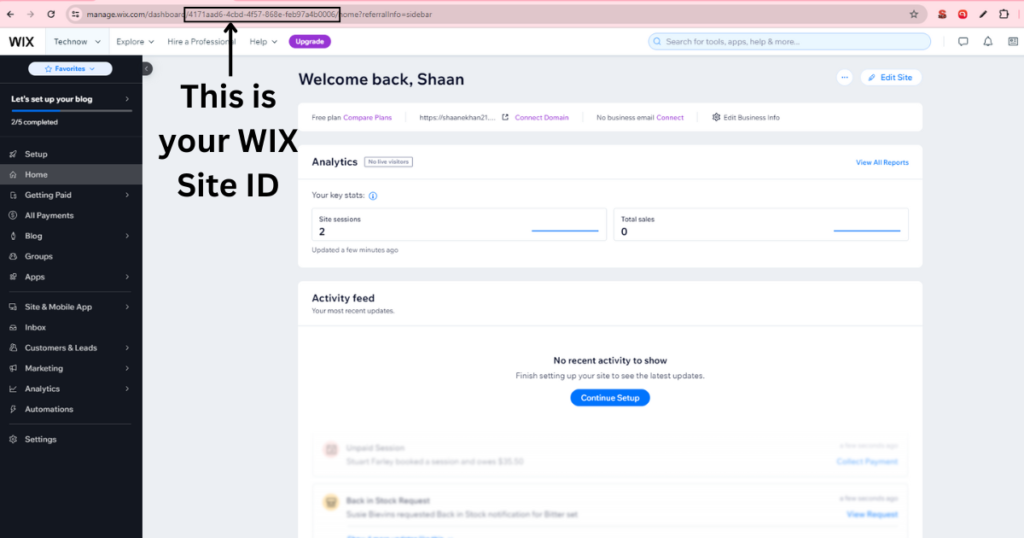
Step 8: Copy your WIX Site ID from your Dashboard URL and paste it in the box.
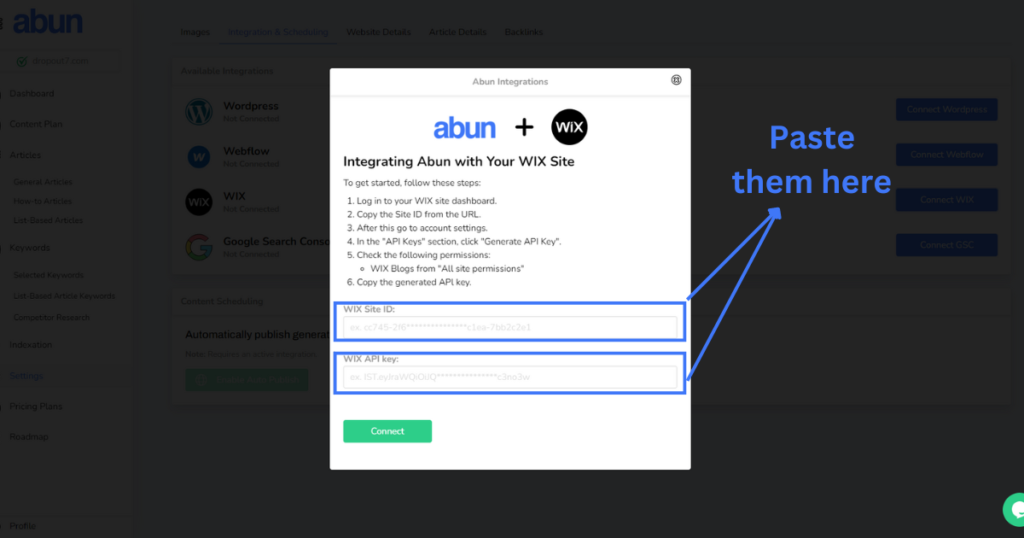
This is how you integrate WIX website with Abun. If you still have any confusion, you can watch this short video.
Abun is not limited to WIX and allows you to connect your WordPress & Webflow websites as well. Check out our blogs on how to integrate them with Abun.